Attention: Please take a moment to consider our terms and conditions before posting.
Embedding a gif

lordromford
Posts: 8,014
Sorry if this has been asked before (it may even have been me that asked), but what’s the secret to embedding gifs into discussions so they play automatically?
Some of you seem to be able to do it without any problem, but I just can’t get it to work.
I’ve tried all the little buttons above the text box and tried all the different types of code you get on giphy and all those other sites, but I can only get a link to come up.
Is it a plugin? Something to do with iPads or Apple products? Do you need special permission? Or am I just missing something?
The only way I can get it to work is by copy and pasting a previously used gif, (like this one, which sums up how I feel about this!)

Some of you seem to be able to do it without any problem, but I just can’t get it to work.
I’ve tried all the little buttons above the text box and tried all the different types of code you get on giphy and all those other sites, but I can only get a link to come up.
Is it a plugin? Something to do with iPads or Apple products? Do you need special permission? Or am I just missing something?
The only way I can get it to work is by copy and pasting a previously used gif, (like this one, which sums up how I feel about this!)

0
Comments
-
Can we try an experiment? Do you see the </> icon along with all the others above the comment box? If you go into that, you'll see the following line of code that embeds the gif.
<img alt="" src="https://media.giphy.com/media/H6KRGhgRMbBwA/giphy.gif">
If you change the src= bit to the link you actually want to use, then I think that should work. It's also useful to put some alt text so you know what image you're actually linking to, particularly if it's an image heavy post like some of the bitesize ones have been. Then click on the </> to go back to the normal view, save draft and then preview before trying to post. Hopefully that should do the trick.0 -
OK I've just seen the post in the "Sunderland til I die" thread, which I'm assuming is the one you're trying to input. I think it might be because you're trying to use the mp4 version, rather than the gif. When you're on the giphy site, you need to select Copy link and then choose the gif link and copy that. Once you're back on here, you need to click on the Attach image icon (the one with a picture of a picture of a mountain) and paste the.gif file link into that and press enter, and that should work.This is one that I did by following those instructions
 These ones I did by editing the code directly from your link
These ones I did by editing the code directly from your link
MP4 version:
This only shows the alt text I've added in the post, and you need to right click on it and select view image to actually see the gif.
Gif version:
This one I've cheated with slightly and set the width to 350, so it's a slightly bigger size, but it's the same underlying gif. This is a useful trick when the original picture is absolutely massive and you want to save everyone from doing loads of scrolling.Hope that helps, but give us a shout if not.0 -

6 -

0 -

1 -
.0
-
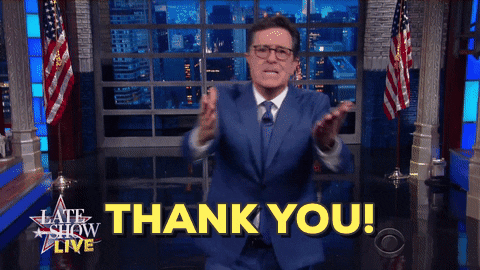
@aliwibble you’re a genius. I used the method in your second post - using the ‘picture of the mountain’.
Although, I feel like I’ve tried this before with no luck. Also, I’m not quite following what you meant in your first post. The </> button doesn’t bring up anything like you describe. If I press it first, I just see ‘Type your comment’, if I paste the link first, it adds a load of code that looks nothing like you describe. Finding it all a bit befuddling tbh!
But thanks, you’ve cheered me up!
1 -
*grin* If you press the </> link first, you won't see any formatting because you haven't typed anything yet! But if you go back to what you've just posted now (or any other post that has a gif that works), hit quote, and then hit the </>, now you'll see the code of the type I mentioned. See?0
-




